PC Ports
There are lots of external devices that you can connect to your computer. All external devices connect to the computer’s system unit via cables and ports (where a "port" is the slot into which you plug a cable). Unless you’re using a portable computer, you probably have several external devices attached to your computer already, including a mouse, keyboard, monitor, microphone, and speakers, as in Figure 1.
 Figure 1: Computer (system unit) and attached external devices.
Figure 1: Computer (system unit) and attached external devices.
Whatever external devices you have, they're all connected to the system unit (where the actual "computing" takes place) via cables. Each cable plugs into a specific port on the system unit. The ports are usually on the back of the system unit. But they can be on front or side as well.
Everything has a name, even (believe it or not) those little plugs on the back of your computer. Figure 2 shows examples of some ports. But your computer's ports won't necessarily be the same.
Figure 2: Examples of ports
There are lots of external devices that you can connect to your computer. All external devices connect to the computer’s system unit via cables and ports (where a "port" is the slot into which you plug a cable). Unless you’re using a portable computer, you probably have several external devices attached to your computer already, including a mouse, keyboard, monitor, microphone, and speakers, as in Figure 1.
 Figure 1: Computer (system unit) and attached external devices.
Figure 1: Computer (system unit) and attached external devices.Whatever external devices you have, they're all connected to the system unit (where the actual "computing" takes place) via cables. Each cable plugs into a specific port on the system unit. The ports are usually on the back of the system unit. But they can be on front or side as well.
Everything has a name, even (believe it or not) those little plugs on the back of your computer. Figure 2 shows examples of some ports. But your computer's ports won't necessarily be the same.
Figure 2: Examples of ports
USB and FireWire Ports
Of all the ports on a computer, USB and IEEE 1394 (a.k.a. FireWire) get all the hype. There are several reasons for this: Both are new technologies, both provide "hot-pluggable" connectivity, both provide very high-speed data transfers. The hot-pluggable part means you can just plug in some device, like a digital camera or video camera, and start using it right away. (The older ports would all require you to shut down the computer, plug in the device, restart the computer, then install the device.). In short, both USB and FireWire are a lot more convenient than the older ports that preceded them.
So what are the differences? In a nutshell, USB (Universal Serial Bus) was created as a general-purpose high-speed connection to the computer. It's high speed makes it ideal for connecting digital cameras to the computer. But it's good for lots of other devices too, like a Web cam, broadband modem, whatever.
IEEE (Institute of Electrical and Electronics Engineers) 1394, also known commercially as FireWire, is a faster connection than USB, but not as widely used. In consumer electronics, it's mostly digital video cameras that connect through a FireWire port. There are also some high-speed external disk drives and networking components that can use that port. Because FireWire devices are relatively rare, FireWire ports are also rare. Just about any computer you buy will have at least two USB ports. But it's unlikely you'd get a FireWire port if you didn't specifically order it with your PC. (Of course, you can always add a FireWire port at any time. No problem there).
As though to confuse matters even more, the plugs for USB and FireWire look very much alike. Each port type, however, has its own little logo, as shown in Figure 3. As you can see just by looking at the plugs, the plug for USB won't go into a FireWire port, or vice-versa.
Figure 3: USB and FireWire ports (computer side of cable)
Note that Figure 3 shows how USB and FireWire ports as they look on a computer. On the device you're connecting (for example), the plug might be an entirely different size and shape. Check the manual that came with your device if you can't find the right plug

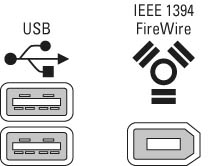









Great post. Articles that have meaningful and insightful comments are more enjoyable, at least to me.Computer Port
ReplyDelete